WIFI Terms of Service Instructions
Overview
Customers must log onto the “library” SSID or wireless WIFI network. This wireless network is available at every branch. This network requires no password, and some operating systems may report it as insecure. Please ignore this insecure warning.
Depending on the operating system, the device may detect that logging in is required and open a browser to login. If not, the customer must open a web browser and open a non-SSL or non secured website. Try browsing cnn.com.
If the customer does not login, they will be able to browse some limited websites such as google, our home page, our catalog, and our databases. Do not interpret access to these sites as having been authenticated. The behavior for logging on is different depending on first time logon, or subsequent logons.
On first login, the customer is presented with two choices. The first choice is to enter their barcode number to register the device for 1 year, or to choose 30 minutes of connection without registration. With the 30 minute guest option, after 30 minutes the device will be prompted again as if it was a first login.
On devices that have been registered, upon returning to the library after leaving for at least 20 minutes, the device may detect login is required, or if no detection has occurred, then a browser needs to be open to a non-ssl website like before. The device will run through the authentication process again, but no prompt will be given, and then the user is authenticated.
Individual Steps with Screenshots (Android)
Step 1. Select SSID or WIFI Wireless Network
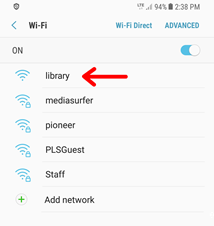
Step 2 – Find notification for login
Step 3 – Wait for redirect
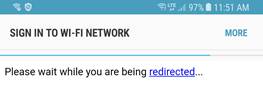
Step 4 – Enter Barcode or Press Accept
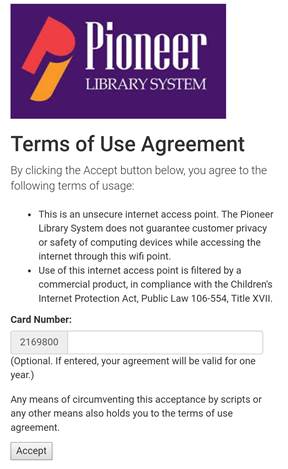
Step 5 – PLS WIFI Landing Page
Close window
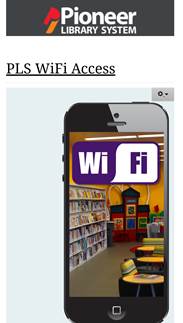
Step 1 Returning – Login upon return
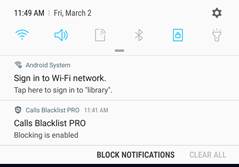
Step 2 Returning – Wait for redirect
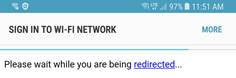
Typical Issues and Remedies
Customers must log onto the “library” SSID or wireless WIFI network. This wireless network is available at every branch. This network requires no password, and some operating systems may report it as insecure. Please ignore this insecure warning.
Depending on the operating system, the device may detect that logging in is required and open a browser to login. If not, the customer must open a web browser and open a non-SSL or non secured website. Try browsing cnn.com.
If the customer does not login, they will be able to browse some limited websites such as google, our home page, our catalog, and our databases. Do not interpret access to these sites as having been authenticated. The behavior for logging on is different depending on first time logon, or subsequent logons.
On first login, the customer is presented with two choices. The first choice is to enter their barcode number to register the device for 1 year, or to choose 30 minutes of connection without registration. With the 30 minute guest option, after 30 minutes the device will be prompted again as if it was a first login.
On devices that have been registered, upon returning to the library after leaving for at least 20 minutes, the device may detect login is required, or if no detection has occurred, then a browser needs to be open to a non-ssl website like before. The device will run through the authentication process again, but no prompt will be given, and then the user is authenticated.
Individual Steps with Screenshots (Android)
Step 1. Select SSID or WIFI Wireless Network
Step 2 – Find notification for login
Step 3 – Wait for redirect
Step 4 – Enter Barcode or Press Accept
Step 5 – PLS WIFI Landing Page
Close window
Step 1 Returning – Login upon return
Step 2 Returning – Wait for redirect
Typical Issues and Remedies
| Files | ||
|---|---|---|
|
image002.png 16 KB |
||
|
image004.jpg 7 KB |
||
|
image006.jpg 5 KB |
||
|
image008.jpg 24 KB |
||
|
image010.jpg 10 KB |
||
|
image011.jpg 5 KB |
||
|
image012.jpg 4 KB |

 Get help for this page
Get help for this page Jitbit HelpDesk
Jitbit HelpDesk